
MajorCool is a Web interface to the Majordomo
mailing list management tool. Whereas Majordomo is a rather
unforgiving command-driven application that utilizes e-mail for
effecting changes, MajorCool adds a Web-based front-end
to provide a user-friendly interface to list manager operations.
Rather than focusing on command syntax, MajorCool is
designed around the practical activities of mailing list access
such as browsing, modifying, creating, and deleting.
- "Browsing" is an end-user activity, allowing users to examine
lists and change their subscriptions.
- "Modifying" is a list-owner function, enabling users to change the
behavior of the lists that they maintain.
- "Creating" and "Deleting" are site-maintenance actions for
adding new lists or deleting those no longer in use.
Each of these modes are optional, since the site administrator
may elect to disable support for certain modules. They are accessed
through the URL that MajorCool was installed as --
/cgi-bin/majordomo by
default. In addition, multiple installations of MajorCool can
be supported on the same system, each with its own unique URL. For
instance, it is not uncommon to see the BROWSE and MODIFY modules
split into separate MajorCool installations. (If some actions
are unavailable in your instance of MajorCool, check with your
site administrator to see if there might be alternative URLs
available.)
The selection of actions is made from a menu-based interface
(with the desired modules chosen via a button-bar), or full-screen with
all actions visible on the main page.
 The display of menu- vs. full-screen is defined by a per-user Preferences
setting. Since the menu interface is the default presentation, all
references to MajorCool actions in this guide will be shown
relative to menu mode.
Pressing a menu button will take you to the appropriate module;
the current module is indicated by a "depressed" (gray) button.
What follows is a description of each available mode.
The display of menu- vs. full-screen is defined by a per-user Preferences
setting. Since the menu interface is the default presentation, all
references to MajorCool actions in this guide will be shown
relative to menu mode.
Pressing a menu button will take you to the appropriate module;
the current module is indicated by a "depressed" (gray) button.
What follows is a description of each available mode.
![[MODIFY]](/images/mc_modify_banner.gif)
The MODIFY module provides access to the list-manager functions
for a selected list. The user is prompted for a list name (via typed
entry or pull-down menu) and the list password. The list administrator
has the option of choosing to modify the:
- list configuration options
- list subscribers
- list info file
- list intro file
- list approval queue
When the "go" button is pressed, the password is validated and,
if successful, the user is given access to one of the following list
configuration functions:
Configuration Options
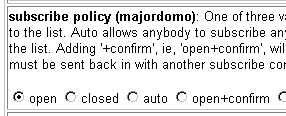 From the CONFIGURATION OPTIONS screen, administrators can change
configuration items such as list description, subscription policy,
approve password, and much more. HTML buttons and other elements are
used to simplify configuration for the beginner. Majordomo
configuration option keyword entries are heavily commented, and
MajorCool provides onscreen display of this field-level "help".
From the CONFIGURATION OPTIONS screen, administrators can change
configuration items such as list description, subscription policy,
approve password, and much more. HTML buttons and other elements are
used to simplify configuration for the beginner. Majordomo
configuration option keyword entries are heavily commented, and
MajorCool provides onscreen display of this field-level "help".
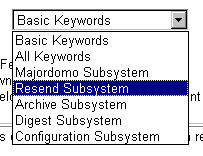 Admins can access a simplified set
of list config keywords (defined by the site owner), the entire
set of Majordomo keywords, or only those pertaining to a
specific subsystem.
Admins can access a simplified set
of list config keywords (defined by the site owner), the entire
set of Majordomo keywords, or only those pertaining to a
specific subsystem.
Although it is not the intent of this guide to
provide a Majordomo tutorial, here are some list-management
concepts to be aware of when configuring your list. Options in the
Majordomo list configuration file control behaviors such as:
- Majordomo Access Control
- Subscriber Control
- List owners have the ability to define who may subscribe or
unsubscribe to their lists. Options range from wide-open (allowing
anyone to join) to closed (where any attempt requires your
approval).
- User Access
- Various areas of a list configuration can be restricted from
public view. Access to details such as list membership and
info files can be disabled, granted only to list members,
or completely unrestricted. List names can even be hidden from view
based on the originating address.
- Passwords
- The administrator password controls who has the ability to alter
list characteristics. Anyone with knowledge of this password can
make configuration changes. The approval password overrides moderation
and other checks & balances when sending mail to a list. Anyone with
knowledge of this password can post freely to the list.
- Posting Checks & Balances
- Moderation
- The practice of having a person (the moderator) read and approve
each message addressed to the list rather than allowing messages to
pass freely. This allows the moderator to protect the subscribers
from accidental or inappropriate messages.
- Restrict Post
- Similar to moderation, restricted posting limits who can send
mail to a list. A typical configuration might be to restrict posting
to list members only, so that outsiders cannot interject into a
forum without first subscribing.
- Administrivia Filtering
- Refers to a very limited form of moderation. The administrivia filter
is a subsystem that attempts to detect Majordomo commands or
requests that are intended for the list manager but are often sent
by accident to the entire list. When the administrivia filter is in
use, it examines each message addressed to the list for the presence
of certain trigger words (such as
help or
unsubscribe) and forwards any such message to the
moderator for a decision as to whether the message is actually
intended for the list. Messages that do not trigger the administrivia
filter are sent directly to the list with no intervention.
- Message Processing
- Headers & Footers
- Majordomo can modify messages as they are being sent to
include new mail headers, message footers & fronters, and
subject modifiers.
- Archiving
- The practice of keeping old mail messages that were sent to the
list in a disk file for future reference. Archives are accessible
via the Majordomo
index and get
commands.
- Digesting
- The process of combining multiple messages sent to the list into
a single mail message. Some people find it more convenient to receive
a single consolidated message than each of the messages individually.
Many lists have a regular and a
-digest form, allowing
users to subscribe to whichever delivery method they prefer.
When changes are made to the config file and submitted, the update
is carried out by sending a "newconfig" command to
Majordomo.
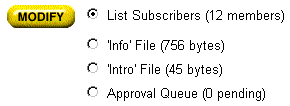 Additional buttons are provided on the Options screen that will take
the administrator to the other areas that can be modified (e.g. the list
Additional buttons are provided on the Options screen that will take
the administrator to the other areas that can be modified (e.g. the list
intro file or the list itself).
Subscriber Administration
The SUBSCRIBER ADMINISTRATION screen allows the list admin
to view and modify the members of the list. Any changes submitted
are converted to the appropriate subscribe or
unsubscribe command and issued to Majordomo
with the approve qualifier.
Info File
The $list.info file is sent to all new subscribers,
or returned by request via the info command. Presence
of a $list.intro file will override the use of the
$list.info in the new subscriber greeting.
The INFO FILE page allows the list admin to view and modify
this $list.info file. If changes are submitted, a
newinfo command is issued to Majordomo.
Intro File
The $list.intro file is sent to all new subscribers,
or returned by request via the intro command. Presence
of a $list.intro file will override the use of the
$list.info in the new subscriber greeting.
The INTRO FILE page allows the list admin to view and modify
the $list.intro file. If changes are submitted, a
newintro command is issued to Majordomo.
Approval Queue
If the installed version of Majordomo supports it,
MajorCool will also provide an APPROVAL QUEUE option. The
"approval queue" is where Majordomo stores messages that were
sent to the list but require moderator approval before posting (e.g.
moderated lists, administrivia checks, etc).
Normally, these messages are returned in their entirety to the
moderator, who must then manipulate mail headers prior to sending
the message back to the list. MajorCool eliminates the need
to play with e-mail and instead offers push-button approval via the
Web.
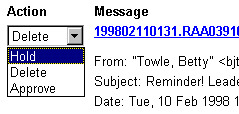 Examining the queue will show all pending messages, as identified
by the sender, subject, date, and message-id of the mail. The
administrator has the option of approving the message (passing it on
to the list), deleting the message (no mail sent), or holding the
message for later processing.
Examining the queue will show all pending messages, as identified
by the sender, subject, date, and message-id of the mail. The
administrator has the option of approving the message (passing it on
to the list), deleting the message (no mail sent), or holding the
message for later processing.
The act of approving the message simply sends the mail on to the
list with the appropriate Approved: header line added.
Approved messages are removed from the queue once processed.
Change List Password
If the site administrator has so chosen, the changing of the
list-admin password can be moved to a "safer" double-entry method
in this form. This section is not present if the option is disabled.
Normally, the password change is implemented as a config file
update via the newconfig command. However, if
MajorCool detects the presence of a legacy
list.pass file, the deprecated password
command is used instead. The exception to this is if MajorCool
detects the implementation of the "master password file" technique
of list.pass linked to a read-only
MASTER.PASSWD.
Initiating A Digest
If the list is a digest, the owner is provided with a button to
create a digest -- combining all unsent messages into a digested
collection -- and sending that mail to all digest subscribers.
Send Full Config
The final form available at the list configuration level is the
SEND FULL CONFIG BY EMAIL which simply issues a config
command to retrieve the current configuration file in the user's name.
![[PREFS]](/images/mc_prefs_banner.gif)
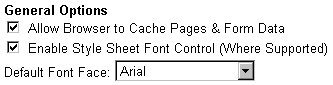 The PREFS module is used to provide per-user Preference settings
to all MajorCool users. Preferences are implemented via HTTP
"Cookies" and are persistent across sessions. Settings are
available to control admin keyword help, sorting options, and even
module presentation in full-screen or menu modes.
The PREFS module is used to provide per-user Preference settings
to all MajorCool users. Preferences are implemented via HTTP
"Cookies" and are persistent across sessions. Settings are
available to control admin keyword help, sorting options, and even
module presentation in full-screen or menu modes.
General Options
Allow Browser To Cache Pages- Browsers can, in the interest of performance, save visited pages
in their cache for easier recall. In the case of MajorCool,
a cached page may reflect the state of some Majordomo data
relative only to the current MajorCool session, even though
changes may have been performed via e-mail or other Web
users. With the Cache setting, users may enable or disable the
caching of page data depending upon their own personal preferences.
If caching is disabled, "backing up" to a previous screen will
require the browser to re-query for current data.
Enable Style Sheet Font Control (Where Supported)- If your browser supports HTML 4.0 "Style Sheets" (CSS),
you may tailor the font family and point size used on all
MajorCool pages to suit your liking. This preference can
be used to toggle CSS support.
Default Font Face & Point Size- Requires CSS support in the browser and the above Style
Sheet Font Control preference enabled. Since not all
browsers support Style Sheets or some of the referenced fonts,
these settings will have no apparent effect if unsupported.
Use JavaScript Enhancements- JavaScript offers some neat user-interface "bells
& whistles" such as the ability to update the browser
status line or swap images when "moused over". Most browsers
will ignore what they can't understand, so there is no harm
for those applications that do not support JavaScript.
Naturally, none of these effects are particularly critical to
the operation of MajorCool, but they are certainly
"cool". However if a user finds them more "annoying" than
"cool", they can be disabled.
Sort Subscriber List in BROWSE and MODIFY Views- With large lists, it can be difficult at times to locate
specific addresses for verification, modification, or deletion.
Users may prefer to have the subscriber list sorted (using the
site-configured
by_siteaddr() function).
Use 'Menu' Style User Interface- MajorCool can display configured modules (e.g.,
BROWSE, MODIFY, CREATE, DELETE, and PREFS) in two ways. In
"Menu" mode, a selection of buttons is present across the
top of the screen, with the 'active' (i.e., selected) action
occupying the space between the header and footer. The
alternative to Menu mode is to forego the button-bar and
the concept of an 'active' action, showing all available
actions on the main page. Menu mode is enabled by default.
Default Action for Menu Mode- When in "Menu" mode, the initial screen shown on start-up
or restart will be the first available module from the list
of BROWSE/MODIFY/CREATE/DELETE. This preference is used to
override that ordering and start specifically at a particular
module. For example, in a BROWSE/MODIFY configuration, a
list owner may choose MODIFY as the preferred action if that
is the most frequently performed MajorCool activity.
Selecting a module that has been disabled by the site admin
will have no effect.
Default Screen Width- The default screen size of MajorCool is designed
to easily fit on a 640 pixel wide screen typical of most
personal computers (your browser window may need to be
widened accordingly). You can set your own desired pixel
width, or even have the data follow the current width of the
browser by setting the width to '100%'.
Use Images for Form Buttons- MajorCool can be very graphics-intensive, all the
way down to its use of images for traditional SUBMIT
buttons. Some people find the plain-Jane SUBMIT/RESET
buttons more effective (not to mention faster to load), so
the use of images for FORM buttons can be enabled or
disabled.
Tool Tips on Button Bars- Tool Tips are available on the top (Menu Mode) and bottom
button bars. Simply hold the mouse over the button and a window
will pop up describing its function in more detail. Tool
Tips require JavaScript Enhancements enabled
(above).
Browse Options
Show Nested Lists As Hyperlinks- Subscriber lists may contain other local lists as members.
These can be displayed as hyperlinks to facilitate the browsing
of the nested list details.
Link to Subscribers When Following Nested Lists- Nested lists can be linked to either the Detail view of
the referenced list, or directly to the subscriber list itself.
Detail view is the default link type.
Show Line Numbers In Subscriber List- The subscriber list can be displayed with line numbers
to ease viewing/searching. Note that these line numbers are
not stored as part of the Majordomo list and are not
permanently bound to individual addresses. In other words,
the subscriber #1 in "sorted" mode may not be the same as
subscriber #1 in the unsorted display.
Modify Options
Use 2-Column Table For Configuration File- MajorCool will, by default, display the list
configuration file as a 2-column table: keywords on the
left, values on the right. Although this makes it easy to
locate keywords, it can make for a very wide display. If
disabled, a more compact single-column format is used.
Show Help With Configuration File Fields- Majordomo provides field-level help descriptions as
comments in the list config file. If Help is enabled, these
comments will also be visible on-screen when editing the list
configuration. Since these comments use a significant amount of
screen real estate, experienced users may disable their display.
Show Majordomo Subsystem For Each Configuration Field- Majordomo consists of multiple subsystems -- the
aliasing/address setup, the archive program, the digest program,
the Majordomo command processor, and the list itself.
This option will indicate which subsystem each keyword applies
to.
Maximum Size Supported By Browser TextArea- List member files are edited using what is called a
TEXTAREA element. On many browsers, the number of bytes that
can fit within a TEXTAREA is limited, which can cause a
problem when managing lists with many subscribers. Changing
the value of this Preference will not change the capability
of the browser -- only the manufacturer can do that. However,
what this value will do is implement a threshold at which
MajorCool will attempt to take alternative actions in
order to get around the limitation. Alternative actions
include switching to 'append' mode, or editing a subset of
the list that matches a pattern.
![[RESTART]](/images/mc_cool_hot.gif)
![[HOME]](/images/mc_home_hot.gif)

![]() The display of menu- vs. full-screen is defined by a per-user Preferences
setting. Since the menu interface is the default presentation, all
references to MajorCool actions in this guide will be shown
relative to menu mode.
Pressing a menu button will take you to the appropriate module;
the current module is indicated by a "depressed" (gray) button.
What follows is a description of each available mode.
The display of menu- vs. full-screen is defined by a per-user Preferences
setting. Since the menu interface is the default presentation, all
references to MajorCool actions in this guide will be shown
relative to menu mode.
Pressing a menu button will take you to the appropriate module;
the current module is indicated by a "depressed" (gray) button.
What follows is a description of each available mode.
![[MODIFY]](/images/mc_modify_banner.gif)
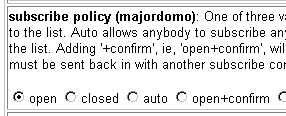 From the CONFIGURATION OPTIONS screen, administrators can change
configuration items such as list description, subscription policy,
approve password, and much more. HTML buttons and other elements are
used to simplify configuration for the beginner. Majordomo
configuration option keyword entries are heavily commented, and
MajorCool provides onscreen display of this field-level "help".
From the CONFIGURATION OPTIONS screen, administrators can change
configuration items such as list description, subscription policy,
approve password, and much more. HTML buttons and other elements are
used to simplify configuration for the beginner. Majordomo
configuration option keyword entries are heavily commented, and
MajorCool provides onscreen display of this field-level "help".
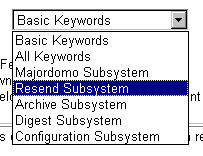 Admins can access a simplified set
of list config keywords (defined by the site owner), the entire
set of Majordomo keywords, or only those pertaining to a
specific subsystem.
Admins can access a simplified set
of list config keywords (defined by the site owner), the entire
set of Majordomo keywords, or only those pertaining to a
specific subsystem.
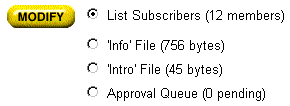 Additional buttons are provided on the Options screen that will take
the administrator to the other areas that can be modified (e.g. the list
Additional buttons are provided on the Options screen that will take
the administrator to the other areas that can be modified (e.g. the list
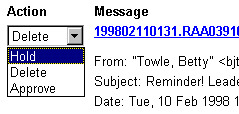 Examining the queue will show all pending messages, as identified
by the sender, subject, date, and message-id of the mail. The
administrator has the option of approving the message (passing it on
to the list), deleting the message (no mail sent), or holding the
message for later processing.
Examining the queue will show all pending messages, as identified
by the sender, subject, date, and message-id of the mail. The
administrator has the option of approving the message (passing it on
to the list), deleting the message (no mail sent), or holding the
message for later processing.
![[PREFS]](/images/mc_prefs_banner.gif)
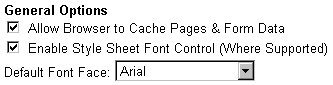 The PREFS module is used to provide per-user Preference settings
to all MajorCool users. Preferences are implemented via HTTP
"Cookies" and are persistent across sessions. Settings are
available to control admin keyword help, sorting options, and even
module presentation in full-screen or menu modes.
The PREFS module is used to provide per-user Preference settings
to all MajorCool users. Preferences are implemented via HTTP
"Cookies" and are persistent across sessions. Settings are
available to control admin keyword help, sorting options, and even
module presentation in full-screen or menu modes.
![[RESTART]](/images/mc_cool_hot.gif)
![[HOME]](/images/mc_home_hot.gif)